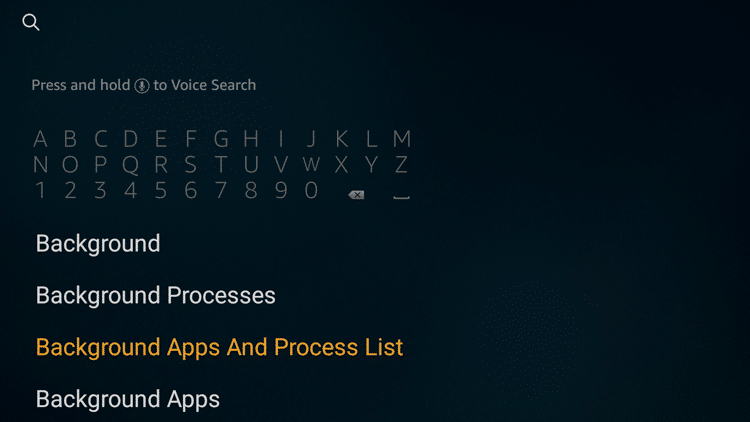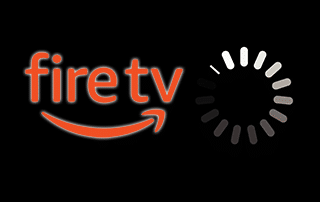
This tutorial will present top tips on How to Stop Buffering on Firestick or Fire TV.
The Amazon Firestick has become the most popular streaming device on the market today due to its low price point and ease of “side-loading” popular free streaming applications.
But just like any other streaming device, it can have buffering issues which makes your viewing experience frustrating.
Because the Amazon Firestick or Fire TV remains as one of the most reliable and convenient streaming devices in the market today, buffering issues can be easily fixed through simple troubleshooting techniques outlined below.
This article is divided into the following sections:
- Why Your Firestick or Fire TV Has Buffering Issues
- What Causes Buffering on Firestick or Fire TV
- 10+ Ways to Stop Buffering on Firestick or Fire TV
- Frequently Asked Questions (FAQs) about Buffering on Firestick or Fire TV
While the tips below are shown on a Fire TV Stick 4k, these will also work on any Fire TV Device and Android TV Boxes as well.
Why Your Firestick or Fire TV Has Buffering Issues

All the content that you watch on your Firestick or Fire TV are played from the cache. The device also simultaneously downloads and stores the next content for playback.
Therefore, it takes a few moments for the content to be played back as the device has to complete the next set of content to be downloaded.
What Causes Buffering on Firestick or Fire TV

Some of the most common issues why buffering happens on Firestick of Fire TV include:
Overheating device
The Firestick tends to overheat when used continuously for long hours. Buffering is just one effect along with connectivity loss, frequent restarting, lagging hardware, freezing menu and worse, melted casing.
Outdated OS
If your Firestick has an outdated operating system, it will not be able to fix bugs that may cause buffering.
Distance between the Firestick/Fire TV and the modem router
When the device is out of range of your wireless network, it will have poor signal strength from your modem router.
Full storage and low RAM
Both the Firestick and Fire TV are equipped with only 8 GB of internal storage. They are also not built with USB or SD card ports so it won’t take you too long to use up all the storage when you download your favorite apps.
In addition, when too many apps are running in the background, it can definitely affect your 1.5 GB RAM.
Other hardware problems
It could also be that your modem router, ethernet cable, smart TV or other devices used together with the Firestick or Fire TV have hardware issues.
Bad Links in Apps and Addons
Using free links within apps and addons is a likely source for buffering issues. Real-debrid will help to eliminate these problems:
TROYPOINT TIP ![]() : The main reason users experience Firestick buffering is due to poor link quality within streaming apps and addons.
: The main reason users experience Firestick buffering is due to poor link quality within streaming apps and addons.
The best way to fix this is by using real-debrid for the highest quality links on any app or APK. Click the link below to learn how to setup real-debrid on Kodi and Streaming APK’s:
Skip to Tip #10 for real-debrid buffering fix.
11 Ways to Stop Buffering on Firestick or Fire TV
The following is a list of solutions to fix buffering on Firestick or Fire TV:
Tip #1: Restart Firestick
Rebooting your streaming device is a common solution when encountering issues with its functionality.
Step 1
Launch Firestick.
Step 2
Click Settings.
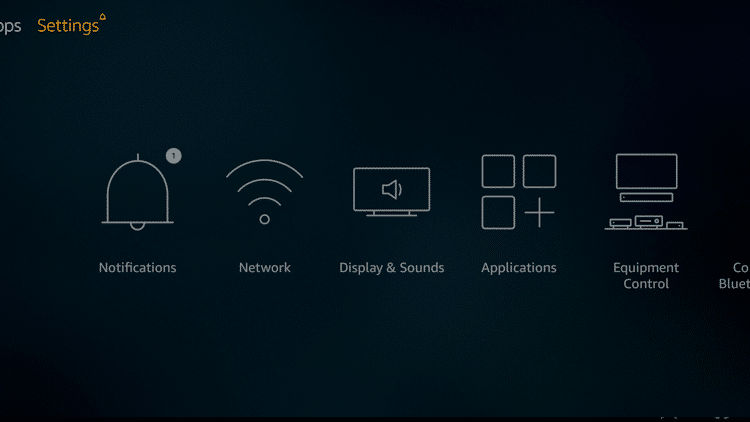
Step 3
Click My Fire TV.
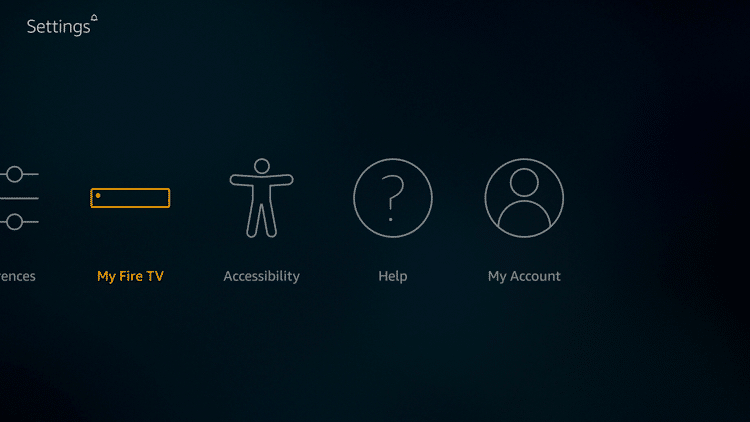
Step 4
Click Restart.
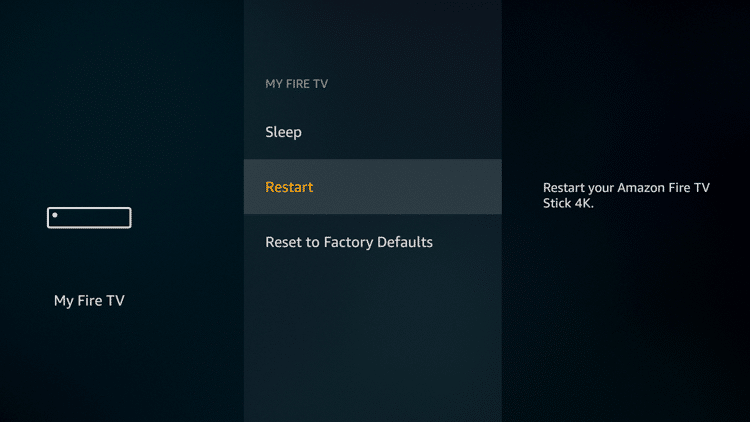
Step 5
Click Restart again to confirm.
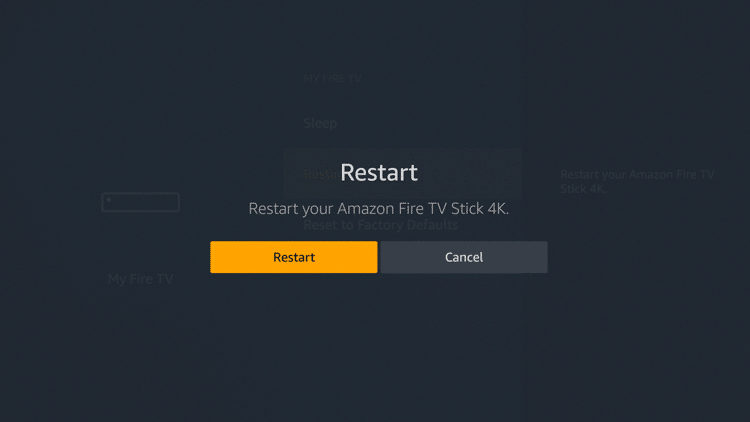
Tip #2: Close all running apps at once
Step 1
Go to Search.
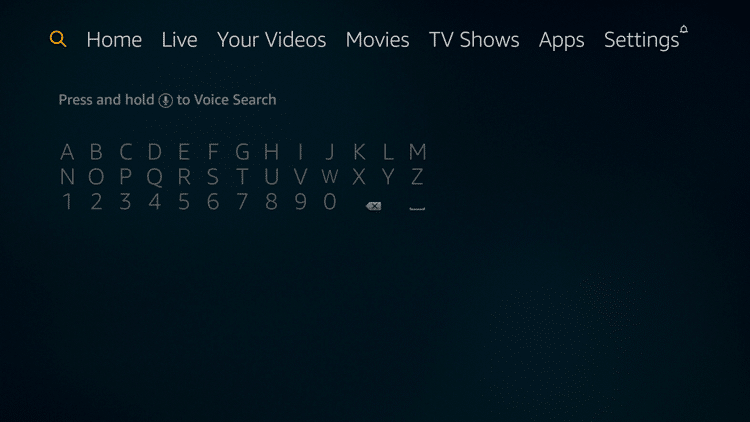
Step 2
Search for “Background Apps & Process List app” and click on the suggested search result.
Step 3
Click on the app.
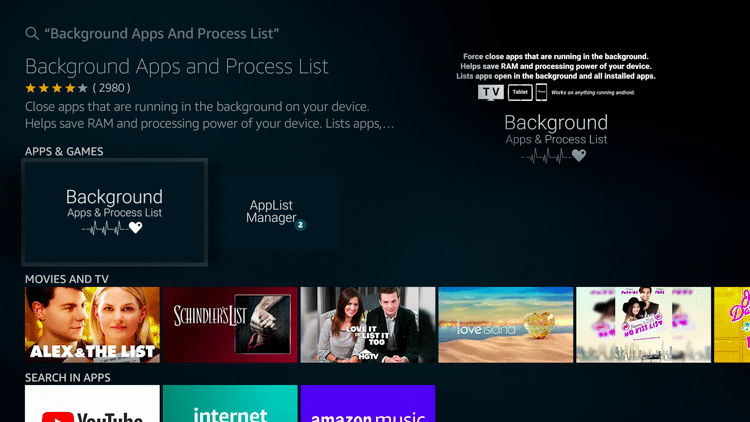
Step 4
Click Get.
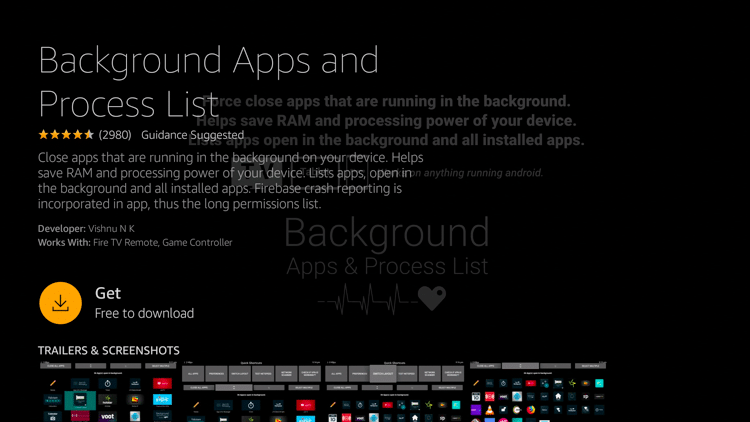
Step 5
Wait for the download to be completed.
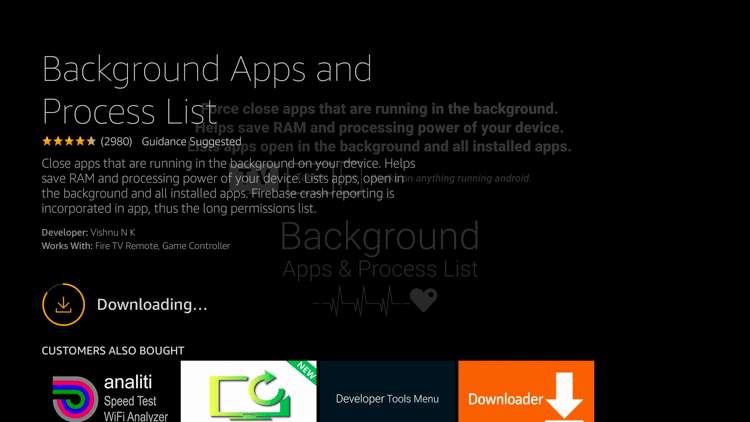
Step 6
Click Open.
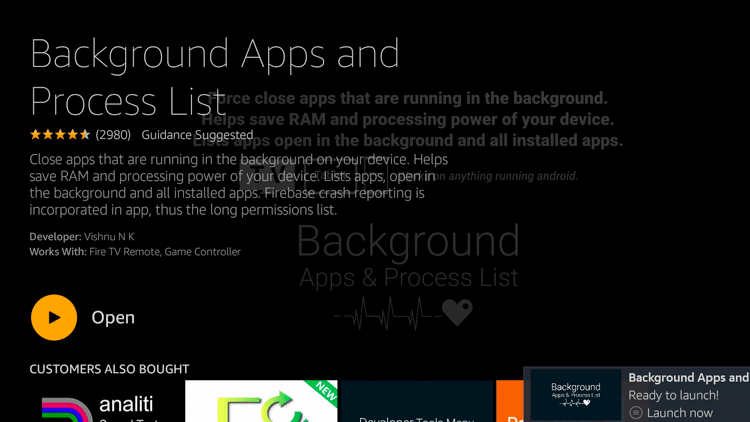
Step 7
Wait for the app to load.
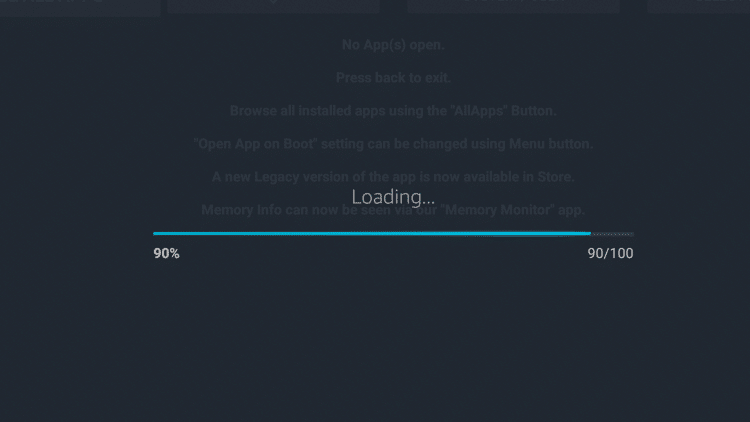
Step 8
Click Got it!.
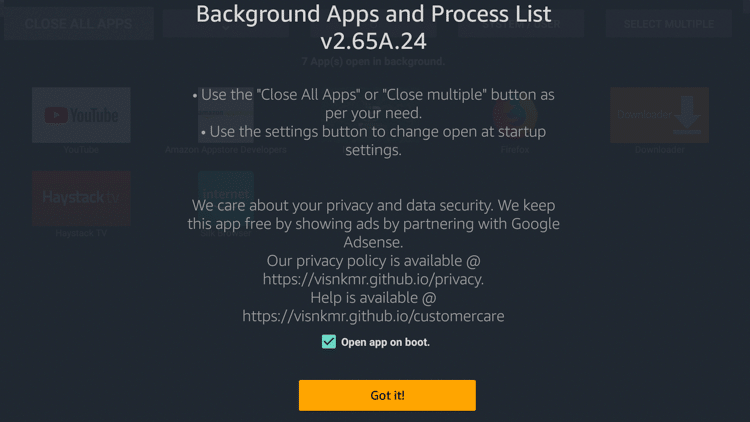
Step 9
You will be presented with three options: CLOSE ALL APPS, SYSTEM / USER, and SELECT MULTIPLE.
Select CLOSE ALL APPS when you want to force close all apps at the same time.
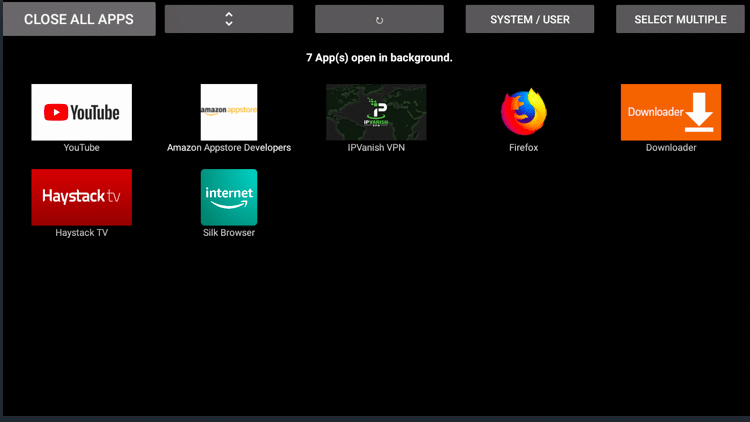
Step 10
Click SYSTEM / USER to force close open systems in background.
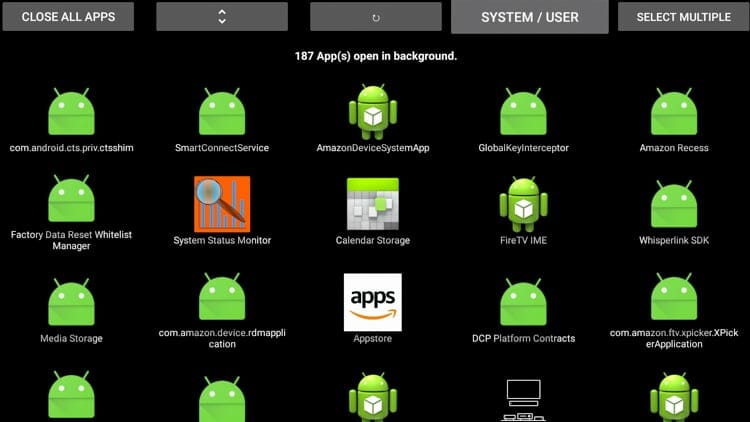
Step 11
Click SELECT MULTIPLE to choose several apps that you want to close. Click CLOSE SELECTED APPS after selecting.
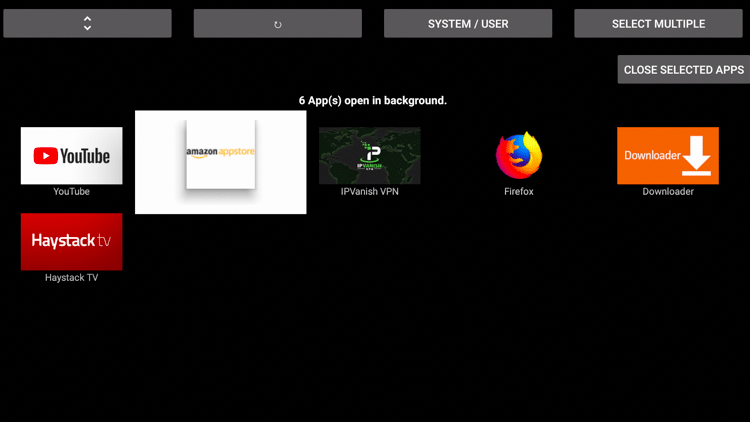
Step 12
Click Force stop on each app presented.
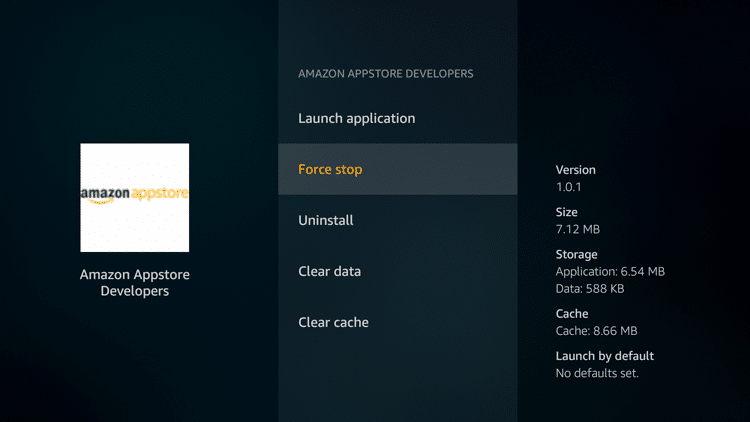
Step 13
You will be redirected to the screen with the remaining open apps.
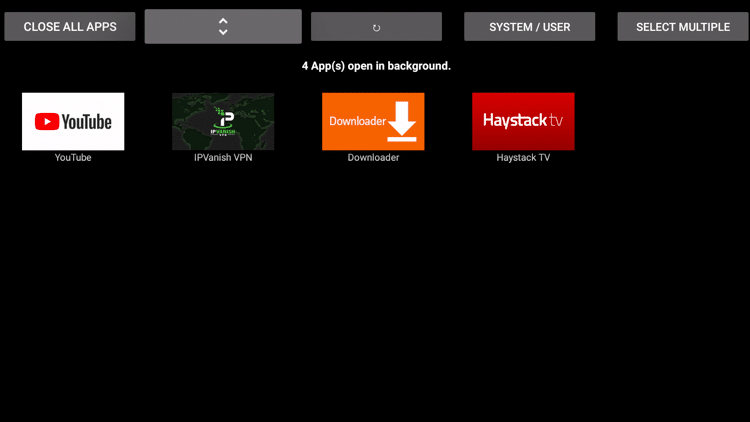
You can also use the Task Killer App which is an easy way to “kill” multiple apps at once!
Click the link below to learn how to install and use Task Killer and free up RAM storage on your device.
How to Install Task Killer on Firestick/Fire TV
Tip #3: Restore Firestick or Fire TV to factory defaults
When you reset your Firestick, it will return to the same state it was in when you first purchased it.
It is simple to reset a Firestick or Fire TV and only takes a couple of minutes.
Please keep in mind that when you do this, you will be erasing everything on the system. After your system reboots, you will need to reinstall your applications.
For more information, click on the link below:
How to Reset Firestick & Fire TV
NOTE: If you do not want to reset your device and lose your installed apps, you can also Increase Storage on Firestick/Fire TV with an OTG Cable.
Use the steps below to reset Firestick/Fire TV.
Step 1
Hover over Settings.
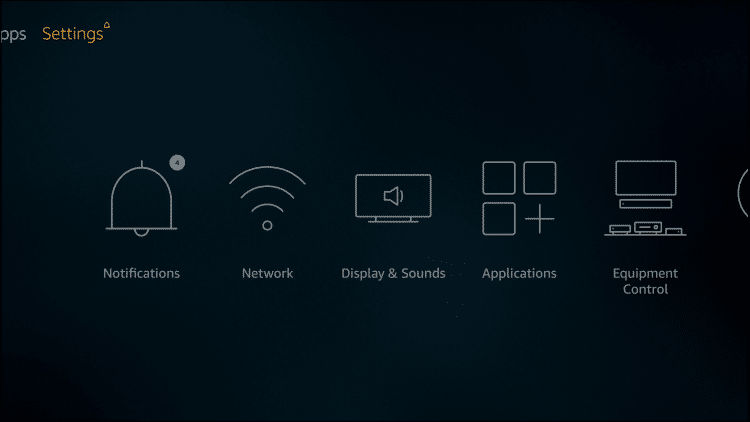
Step 2
Click My Fire TV.
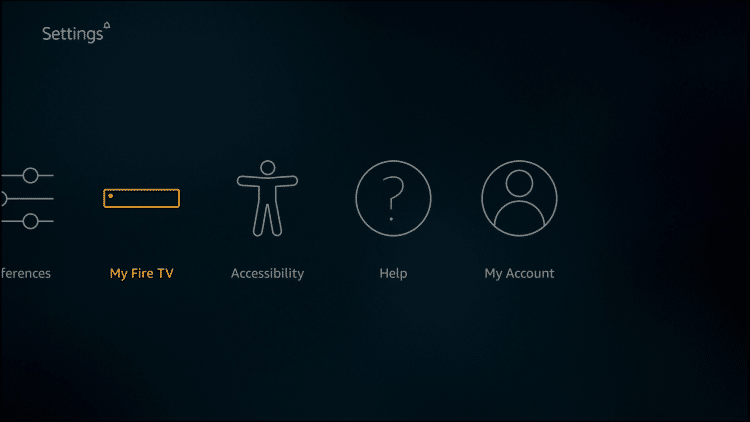
Step 3
Click Reset to Factory Defaults.

Step 4
Click Reset.
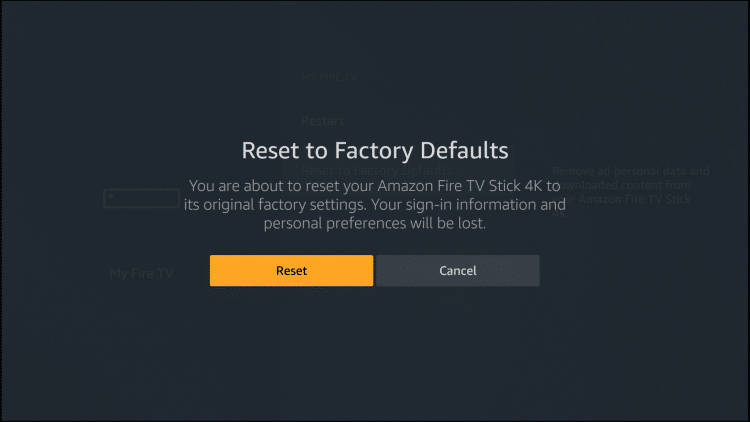
Step 5
You will see a screen similar to this when your Amazon Fire TV Stick is resetting.
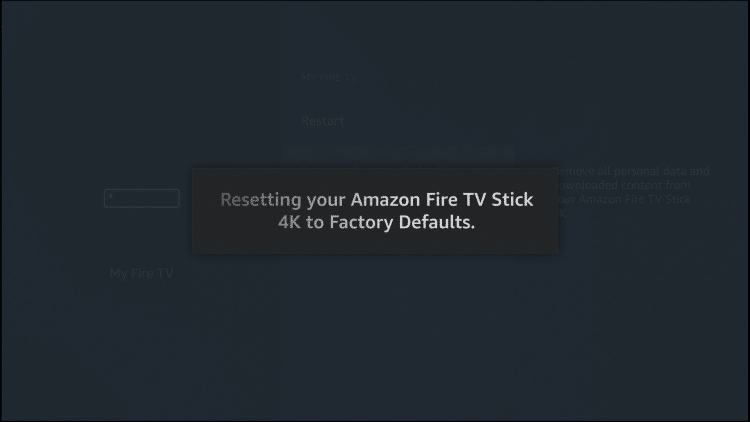
Step 6
Your Firestick or Fire TV will reboot and you will see the following screen which reads “Resetting your Fire TV stick”.

Step 7
You will be prompted to connect to your WiFi network and once you do that, you will see the Amazon sign-in screen.
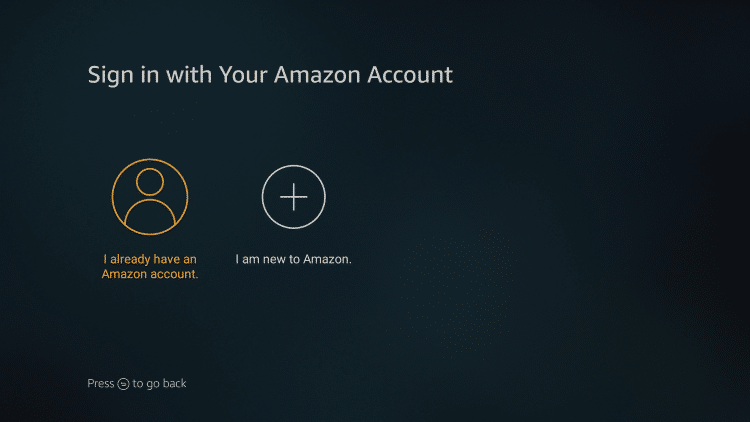
NOTE: You may also perform a factory reset by using on your Firestick remote control.
You can try initiating a factory reset by pressing the Right  D-pad button and Back
D-pad button and Back ![]() button together for 10 seconds or longer.
button together for 10 seconds or longer.
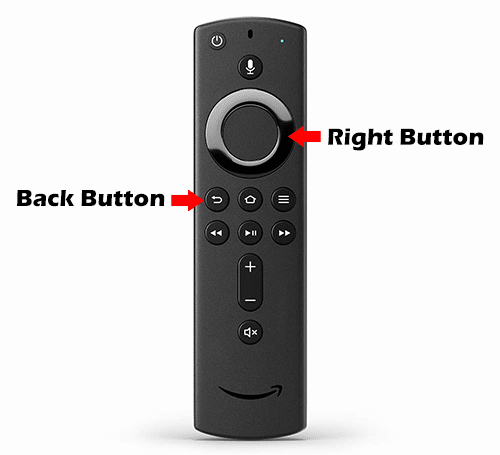
Tip #4: Clear the Cache or Data
The more you use Firestick apps, the more files are stored on the cache. This is done to avoid downloading the same content again when you use the app the next time.
You may also clear the data of the app to remove all files on the cache plus other files, user settings, documents, login information, and the like. It’s recommended if you want to reset the app.
Step 1
Go to Settings.
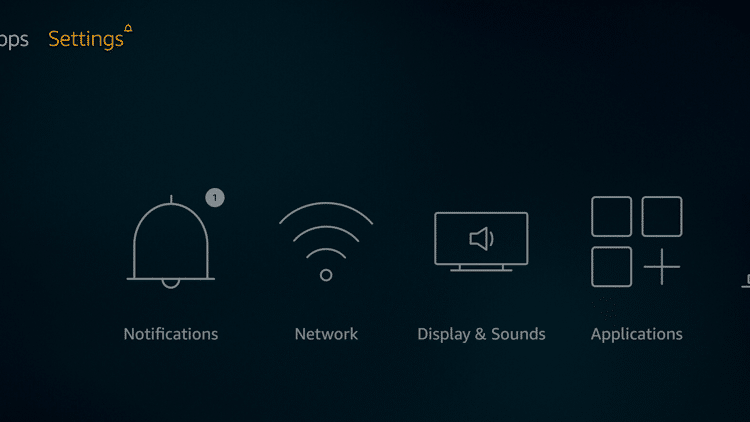
Step 2
Go to Applications.
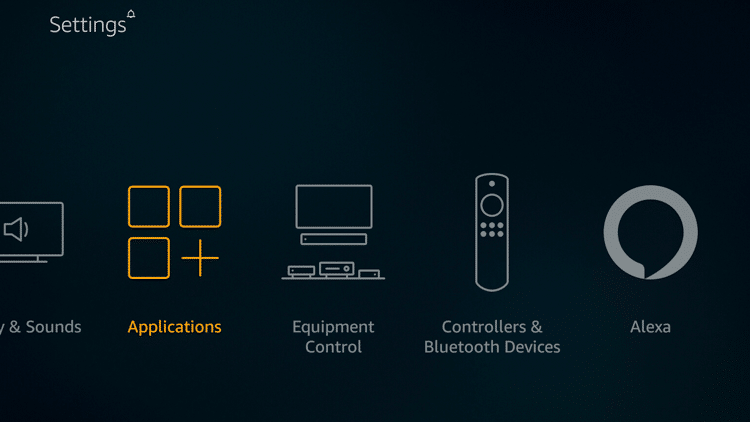
Step 3
Click Manage Installed Applications.
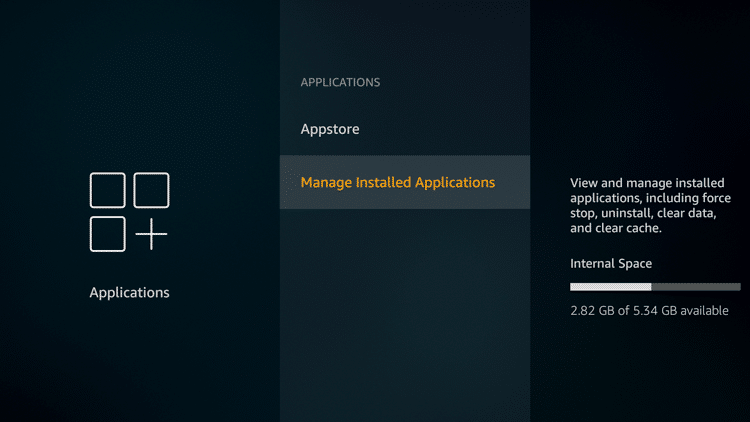
Step 4
Select an app.
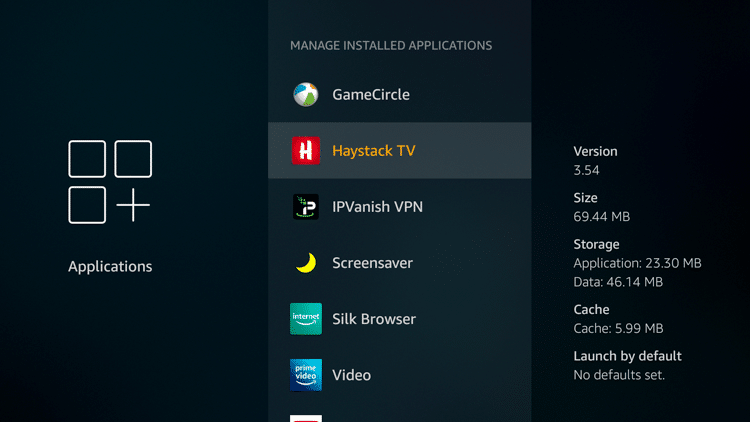
Step 5
Click either Clear data or Clear cache.
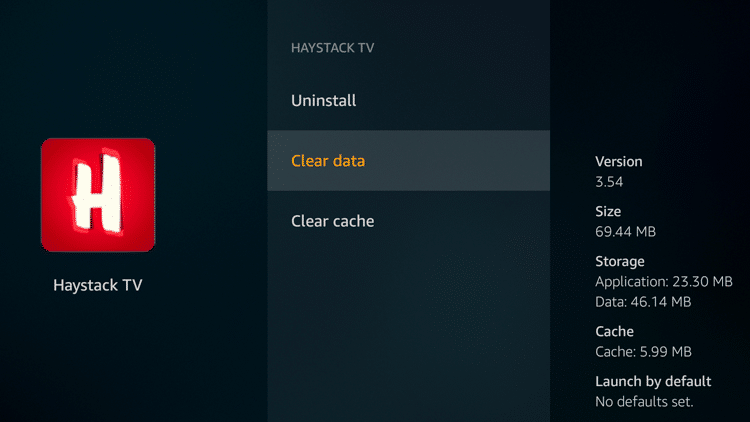
If you selected Clear data, click Clear data again to delete all application data permanently.
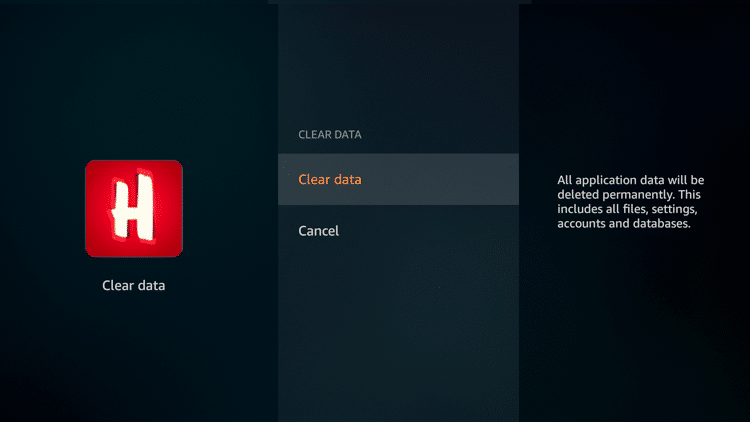
If you selected Clear cache, it will automatically delete all information stored on the particular app’s cache.
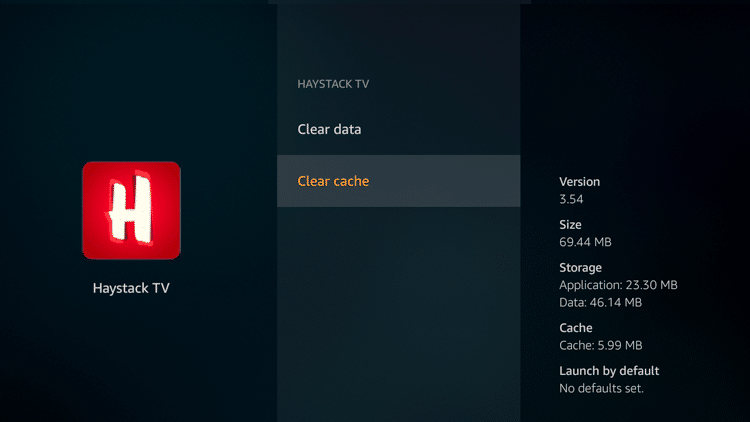
Tip #5: Modify privacy settings
Another reason why your Firestick slows down is when Amazon has already collected a lot of your data.
But you can change your privacy settings to keep it from collecting your personal data.
Step 1
Click Settings.
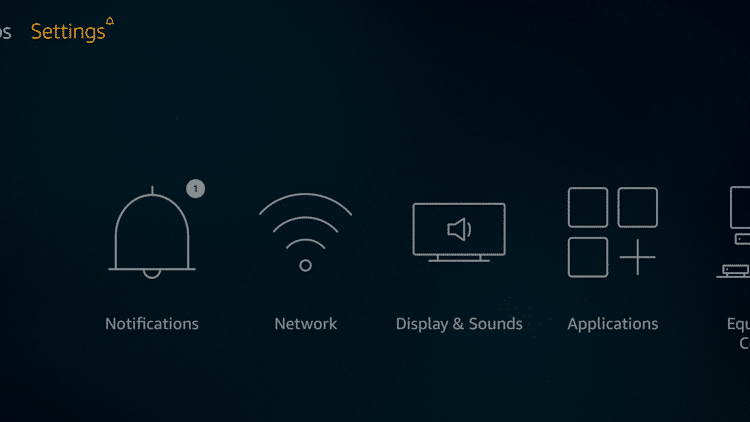
Step 2
Click Preferences.
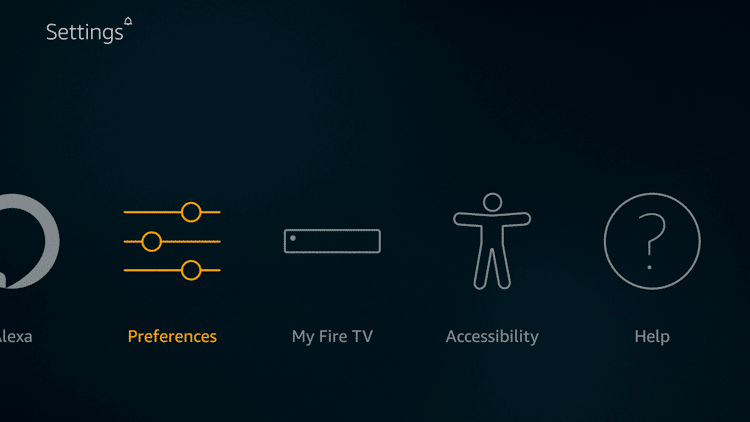
Step 3
Click Privacy Settings.
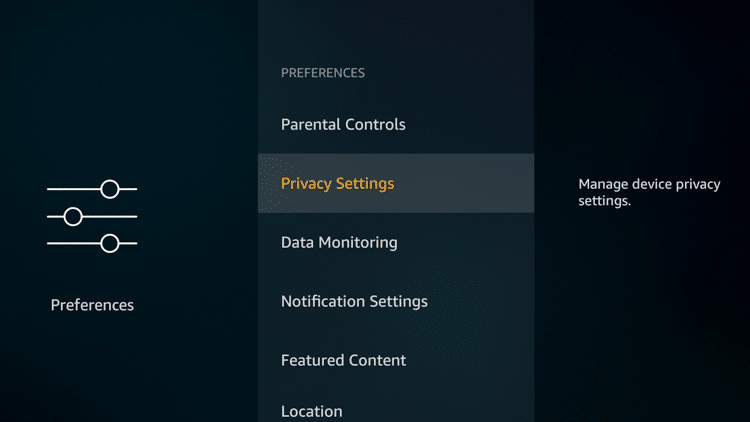
Step 4
Click Device Usage Data.
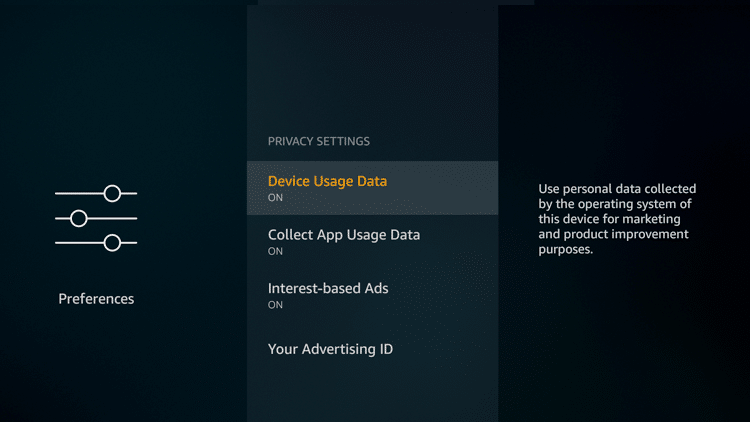
Step 5
Select Turn Off.
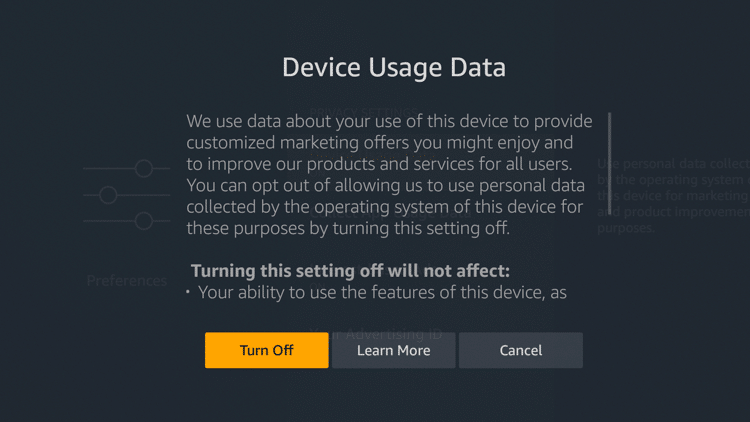
Step 6
Click on Collect App Usage Data.
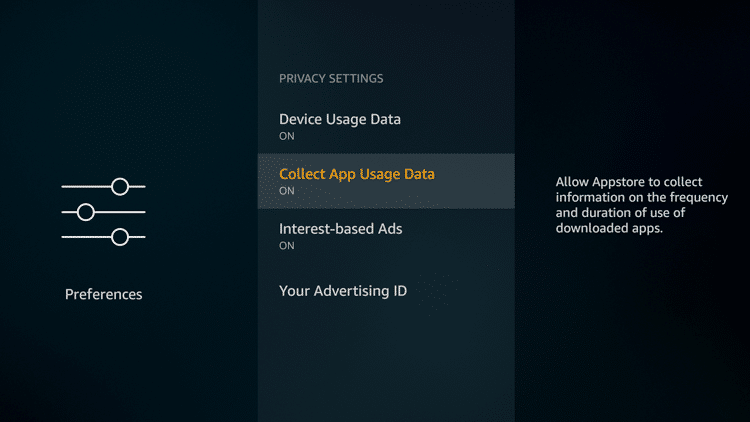
Step 7
Select Turn Off.
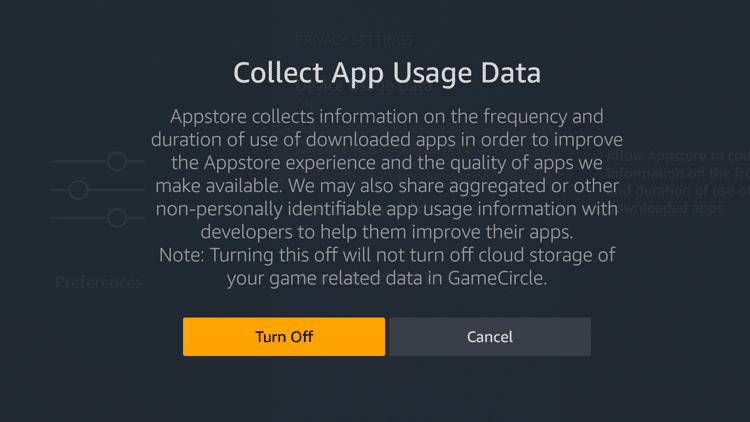
Step 8
Go back to the PREFERENCES section and select Data Monitoring.
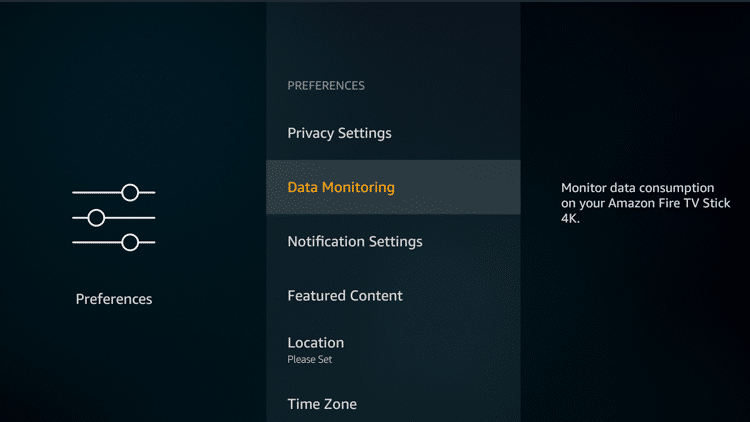
Step 9
Click Data Monitoring.

Step 10
Click Data Monitoring again. The status should now be set to OFF.
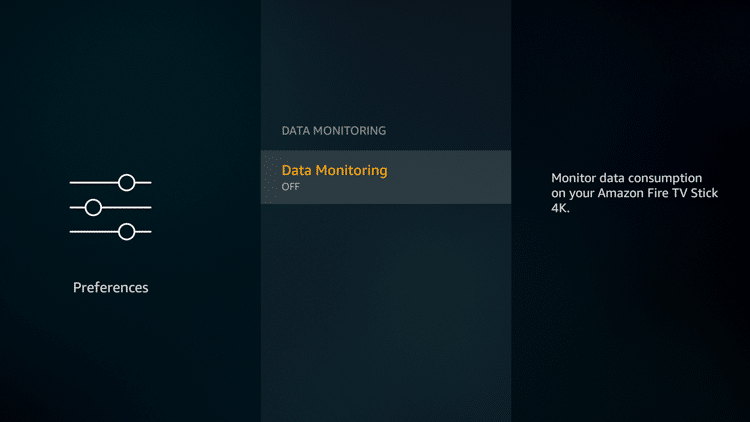
Tip #6: Check and install the latest software updates
Checking for the latest updates will help you determine if you need to install updated software for your device.
Step 1
Go to Settings.
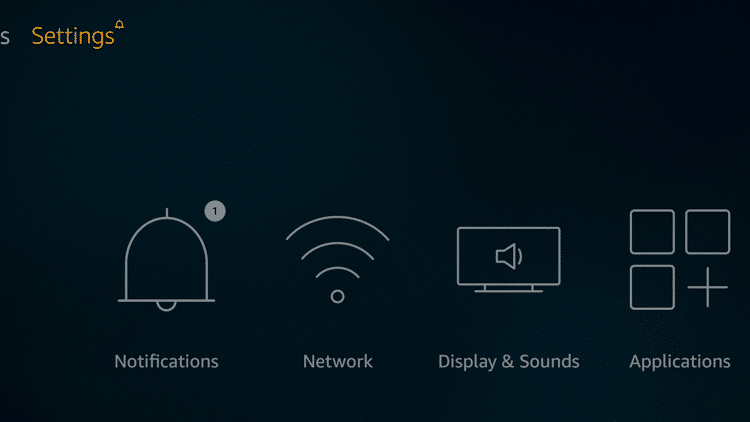
Step 2
Select My Fire TV.
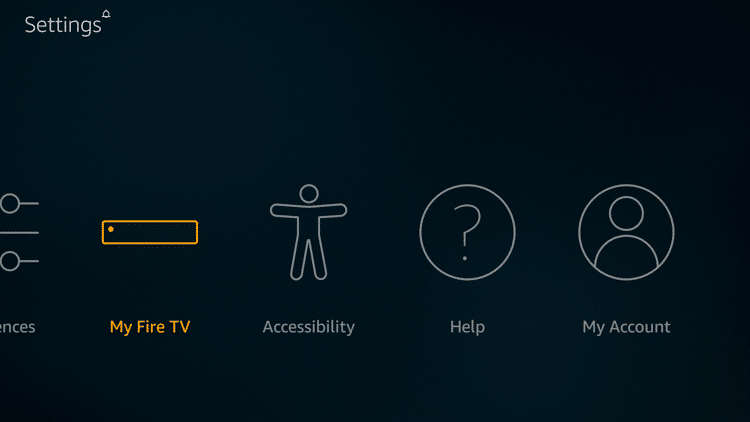
Step 3
Click About.
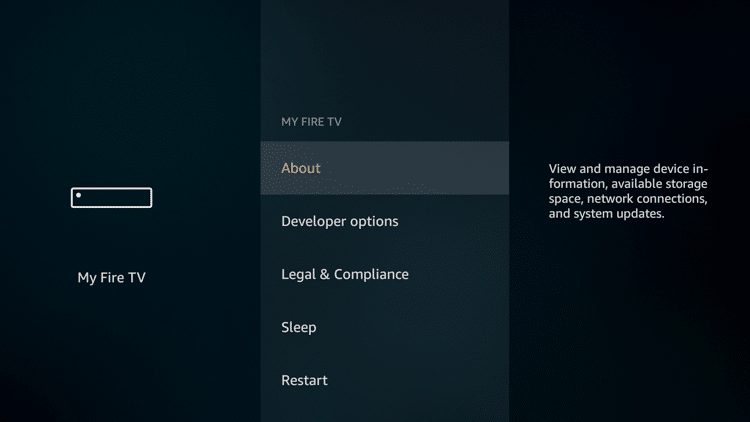
Step 4
Select Check for Updates.
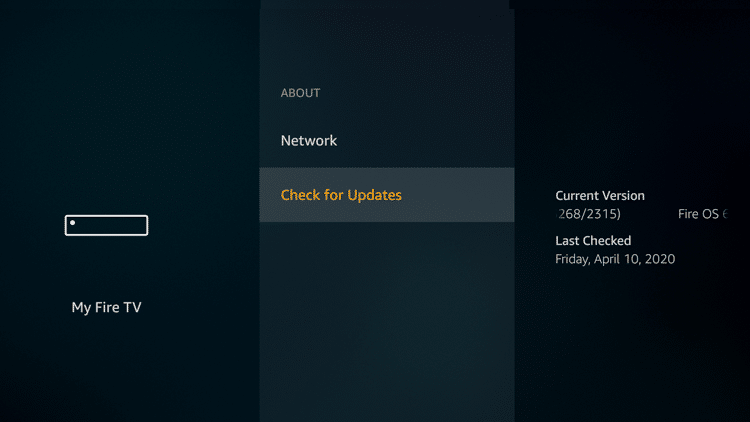
Step 5
Wait for the system to complete the checking.
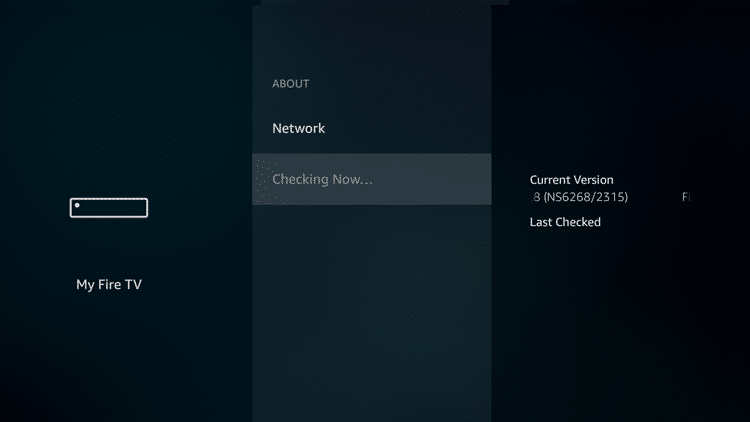
Installing the latest software update on your Firestick or Fire TV will help you remove features that are buggy in the previous versions, prevent apps from crashing, and reduce buffering.
If you want to install the latest software, TROYPOINT prepared a guide below to help you navigate through the process:
How To Update Firestick/Fire TV with New Software
Tip #7: Switch VPN Servers
If you’re using a VPN service, you may choose to switch to another VPN server, city or country.
In the example below, IPVanish, a VPN service that provides the fastest loading speeds, is used.
Step 1
Launch IPVanish.
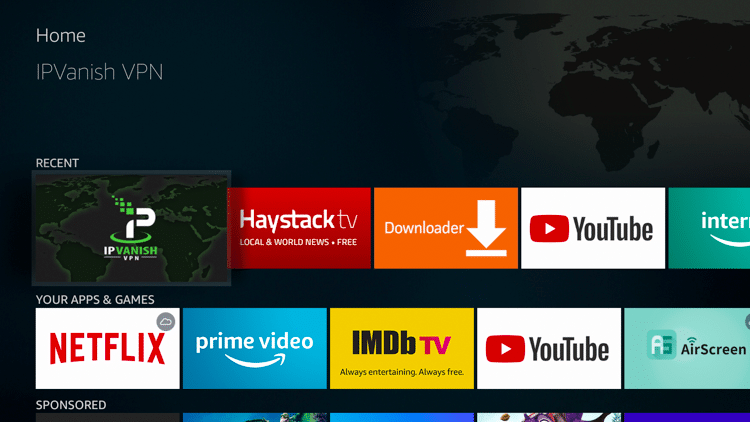
Step 2
Click Disconnect.
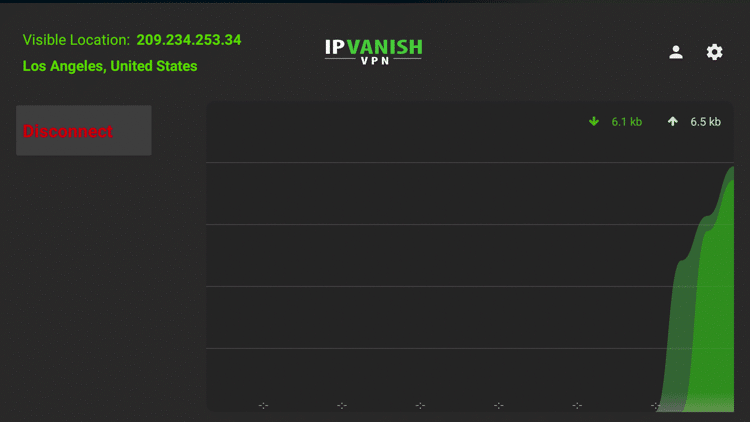
Step 3
You may choose to switch to another country, city or server.
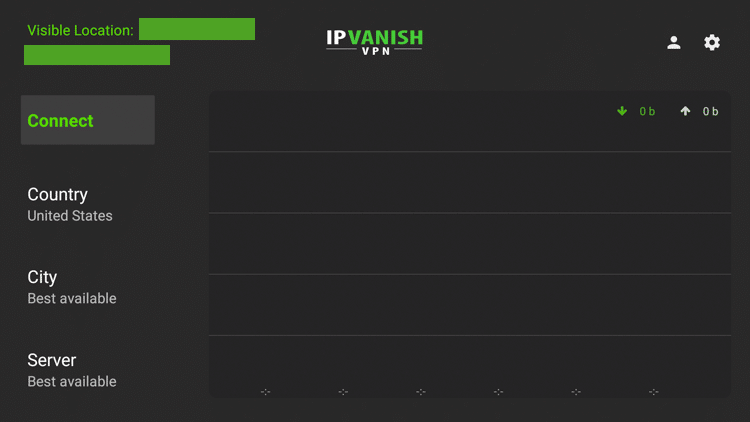
Click Country then select from the list provided.
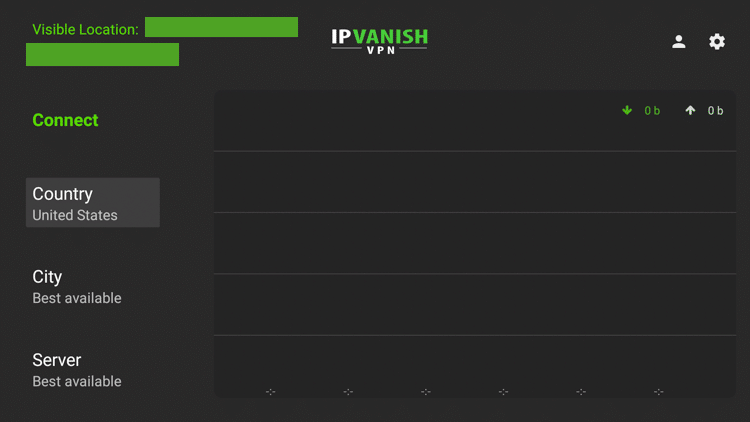
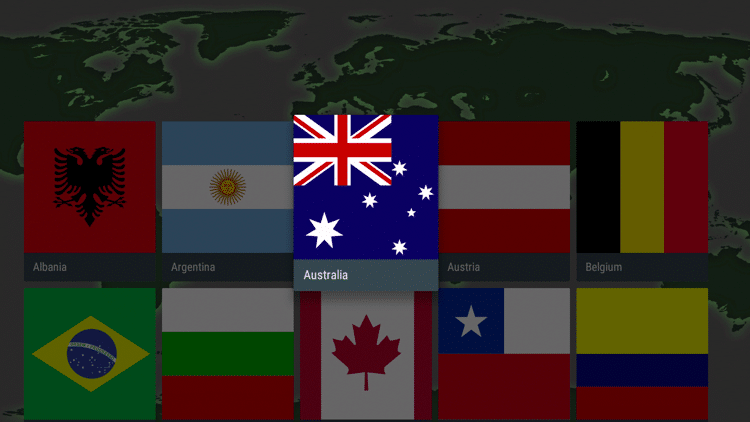
Choose City then select from the list provided.
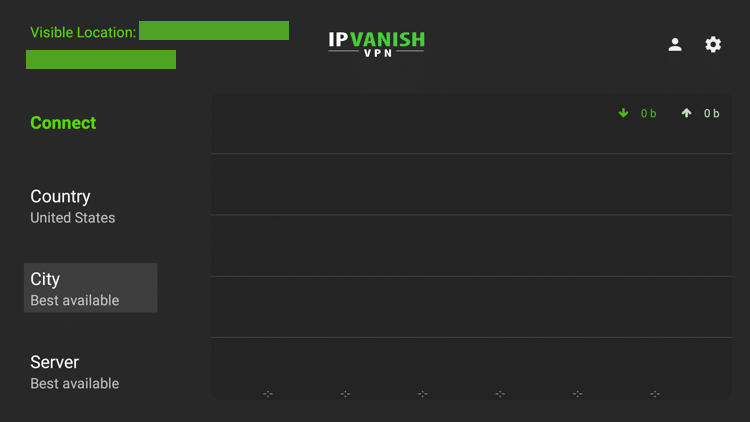
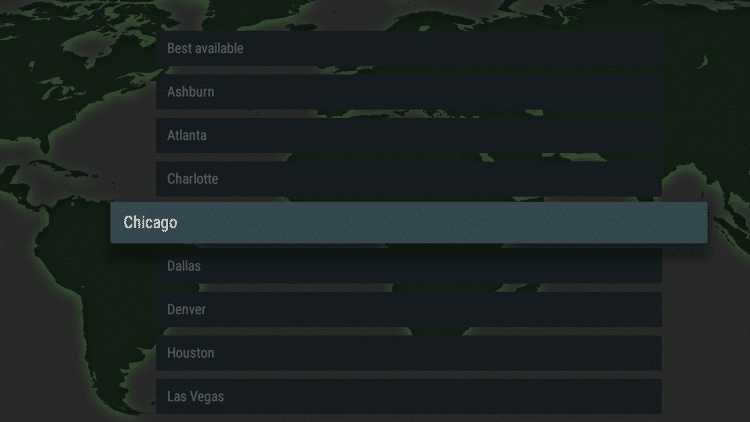
Click Server then select from the list provided.
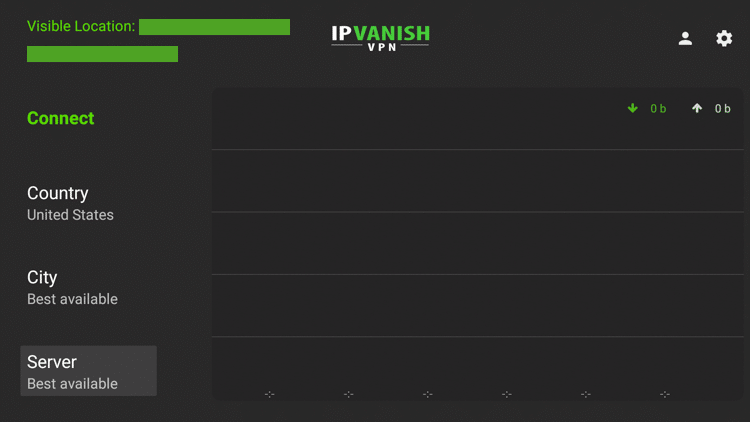
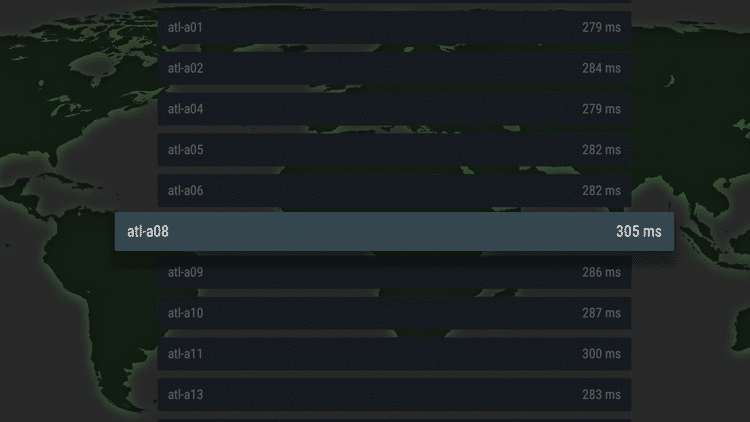
Tip #8: Reinstall the app
In some instances, the app itself may be experiencing issues and reinstalling it is advised.
Step 1
Go to Settings.
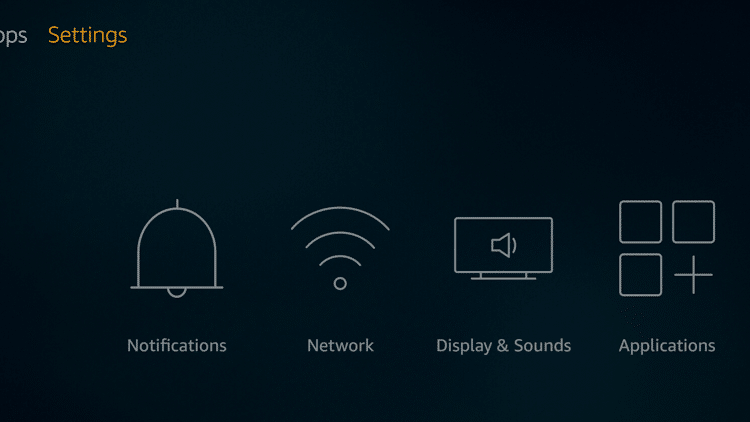
Step 2
Select Applications.
<img class="alignnone size-full wp-image-339521" src="https://troypoint.com/wp-content/uploads/2020/04/